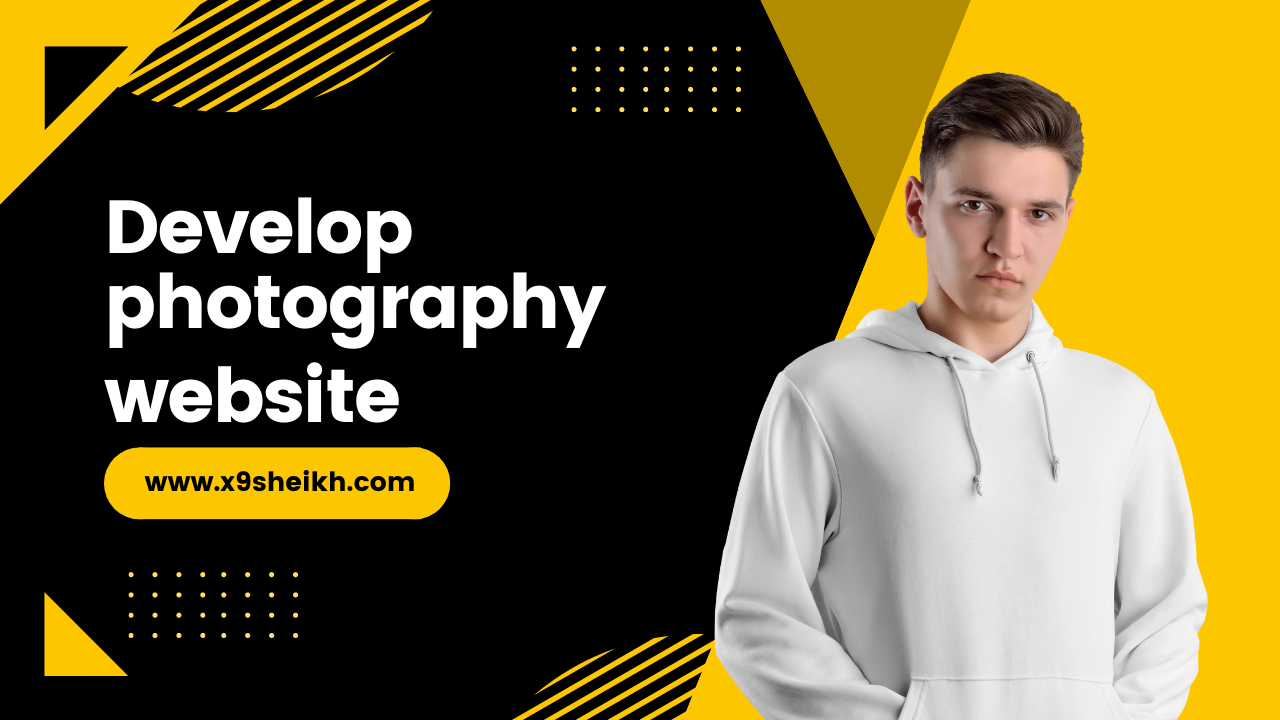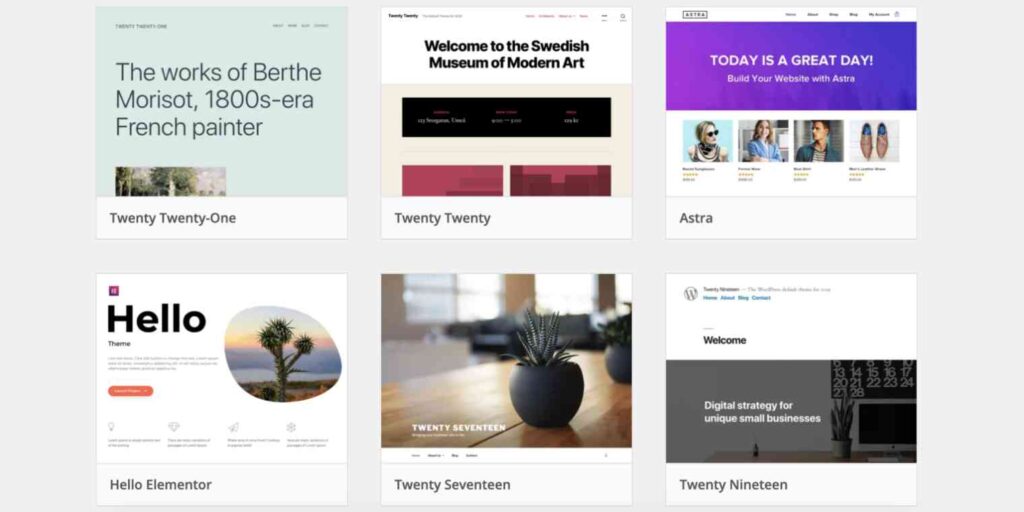ARIFA NADEEM
0 %
-
Residence:
UK -
City:
Manchester -
Age:
24
English
Urdu
WordPress
HTML/CSS
SEO
- Figma/psd to Elementor
- Woocommerce
- Payment Integration
- ACF
- Complex and Multistep Forms
- Customization
- Speed Optimization
- SEO
- Hosing and domain
- DNS Knowledge
- Problem Solving
- Filtering and listing