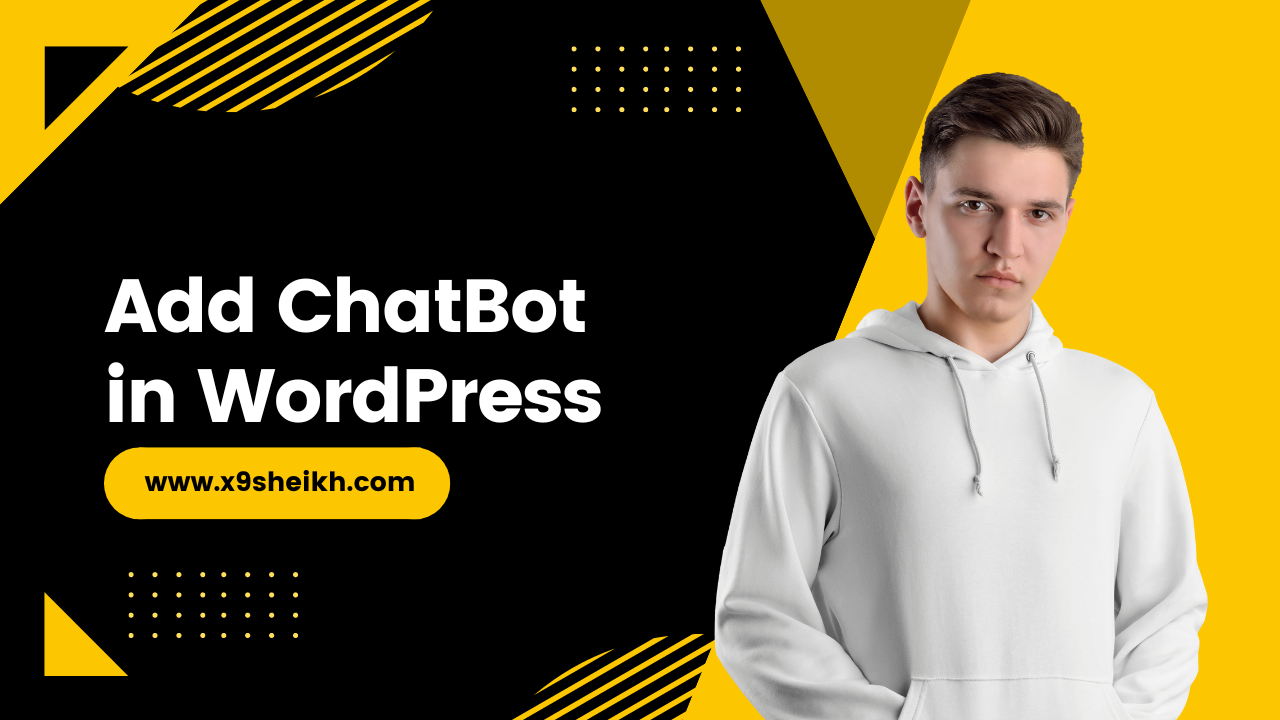Home » How to Add a Chatbot to Your WordPress Website | wordpress
How to Add a Chatbot to Your WordPress Website | wordpress
A chatbot is a computer program that simulates human conversation. Chatbots are commonly used to provide customer service or support, but they can also be used for marketing, sales, and even website navigation.
Adding a chatbot to your WordPress website can be a great way to improve user experience and boost engagement. Chatbots can help answer common questions, direct website visitors to the right page, and even encourage people to take specific actions on your site. In this article, we’ll show you how to add a chatbot to your WordPress website in two different ways.
Table of Contents
Method 1: Use a Plugin
The easiest way to add a chatbot to your WordPress website is by using a plugin. There are many plugins available that allow you to create and customize your chatbot without needing any coding knowledge. We recommend using the WP-Chatbot plugin byMobileMonkey. This plugin is free to use and comes with all the features you need to create an effective chatbot for your WordPress site.

To get started, install and activate the WP-Chatbot plugin. Once activated, you’ll need to connect the plugin to your MobileMonkey account. You’ll need to create a free account if you don’t already have one.
Once you’ve connected the plugin to your MobileMonkey account, you can start creating your chatbot. Click on the “Create Bot” button and give your chatbot a name and profile picture. Then, you’ll be able to start adding content to your chatbot flow.
You can add text, images, videos, buttons, and more to your chatbot flow. You can also add conditional logic so that your chatbot responds differently based on what someone says or does. For example, you could have a question like “Are you looking for our men’s or women’s collection?” If someone clicks on the “women’s” option, they would be taken to the women’s section of your website. If they click on the “men’s” option, they would be taken to the men’s section of your website.
You can also use MobileMonkey’s powerful AI features to automate parts of your chatbot flow. For example, you could set up an automated welcome message that greets each new website visitor by name. You could also set up an automated follow-up message that is sent after someone makes a purchase on your site.
Once you’re happy with your chatbot flow, click on the “Publish” button to make it live on your WordPress site. You can then customize the appearance of your chatbot by going to the WP-Chatbot settings page and choosing from one of the included themes or creating a custom theme using CSS code.
Method 2: Use Zapier
Another way to add a chatbot to your WordPress website is by using Zapier—a tool that allows you connect different software applications together (known as “zaps”). While there aren’t any dedicated WordPress plugins that allow you connect Zapier with MobileMonkey at this time, there is a workaround that will let you do it manually using code snippets.
First, you’ll need create a new zap in Zapier and choose Webhooks by Zapier as your trigger app. Set up a catch hook URL for Zapier and copy it—you’ll need this later when we set up our webhook in MobileMonkey . Next, choose Mobile Monkey as your action app and select “Send Broadcast.” Then fill out the required fields with information about your broadcast (i.e., who it’s going to, what message they should receive) and click continue .
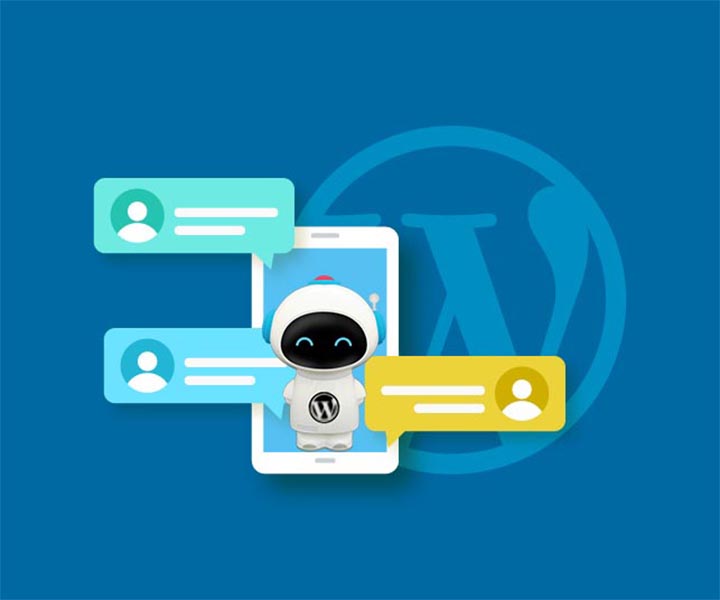
Now we need configure our webhook in Mobile Monkey . To do this, go into Settings -> Messaging Channels -> Webhooks in your dashboard . Then click “Add New Webhook” and paste in the URL for our Zapier catch hook . Make sure “Enabled” is checked off , then click save .
Now when someone visits our WordPress site , Zapier will send us their information over into Mobile Monkey so we can follow up with them via SMS or MMS messages ! Note: This method requires some technical knowledge and is not recommended for beginners .
How does a Chatbot work?
Chatbots are powered by artificial intelligence (AI) and natural language processing (NLP). AI allows chatbots to understand human conversation, while NLP enables them to respond in a way that simulates human conversation.
When you add a chatbot to your WordPress website, you’ll need to choose a plugin or service that provides a chatbot solution. There are many different chatbot platforms to choose from, but some of the most popular include Chatfuel, Botpress, and Dialogflow.
Why use a Chatbot on your WordPress website?
There are many reasons why you might want to add a chatbot to your WordPress website. Here are some of the most popular reasons:
- Improve customer service: Chatbots can help you provide better customer service by answering common questions and directing people to the right page on your website.
- Boost engagement: Chatbots can encourage people to take specific actions on your website, such as subscribing to a newsletter or filling out a form.
- Save time: Chatbots can automate simple tasks, such as providing website visitors with directions or recommending products.
- Get more leads: Chatbots can be used to generate leads by collecting contact information from website visitors.
Types of chatbot:
There are two main types of chatbots: those that are powered by artificial intelligence (AI) and those that are not.
1- AI-powered chatbots
AI-powered chatbots are the more advanced option. They use natural language processing (NLP) to understand human conversation and can carry out more complex tasks. AI chatbots can also learn over time, making them more effective the longer they are used.
2- Non-AI chatbots
Another way to tell if a website is running on WordPress is to look for a custom header or footer. Many WordPress themes include these elements to indicate that the site is powered by the CMS. You can usually find them in the source code of the website.
Building a Chatbot Using IBM Watson Assistant:
If you’re looking for a more powerful chatbot solution, you can use IBM Watson Assistant . This is a paid service that starts at $0.50 per month , but it comes with some powerful features that may be worth the cost if you need them .
To get started, create an account on IBM Watson and create a new assistant. Then, you’ll need to create a dialog flow for your chatbot. This is where you’ll add all of the content for your chatbot.
You can add text, images, videos, buttons, and more to your chatbot flow. You can also add conditional logic so that your chatbot responds differently based on what someone says or does. For example, you could have a question like “Are you looking for our men’s or women’s collection?” If someone clicks on the “women’s” option, they would be taken to the women’s section of your website. If they click on the “men’s” option, they would be taken to the men’s section of your website.
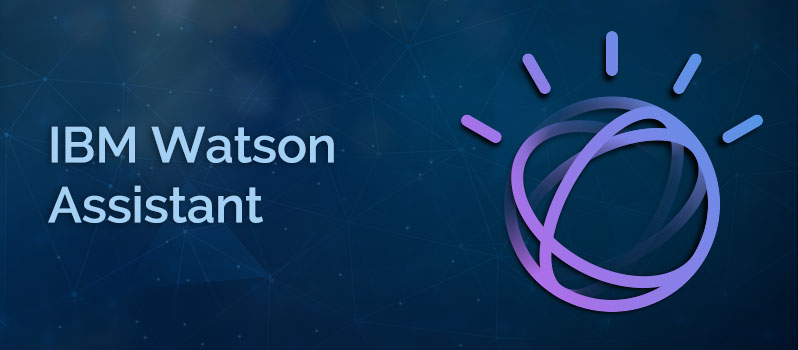
Once you’re happy with your chatbot flow, click on the “Publish” button to make it live on your WordPress site. You can then customize the appearance of your chatbot by going to the WP-Chatbot settings page and choosing from one of the included themes or creating a custom theme using CSS code.
Building a Chatbot Using Microsoft Bot Framework:
If you’re looking for a more powerful chatbot solution, you can use Microsoft Bot Framework . This is a paid service that starts at $0.50 per month, but it comes with some powerful features that may be worth the cost if you need them.
To get started, create an account on Microsoft Bot Framework and create a new bot. Then, you’ll need to create a dialog flow for your chatbot. This is where you’ll add all of the content for your chatbot.
You can add text, images, videos, buttons, and more to your chatbot flow. You can also add conditional logic so that your chatbot responds differently based on what someone says or does. For example, you could have a question like “Are you looking for our men’s or women’s collection?” If someone clicks on the “women’s” option, they would be taken to the women’s section of your website. If they click on the “men’s” option, they would be taken to the men’s section of your website.

Once you’re happy with your chatbot flow, click on the “Publish” button to make it live on your WordPress site. You can then customize the appearance of your chatbot by going to the WP-Chatbot settings page and choosing from one of the included themes or creating a custom theme using CSS code.
FAQ
There are a few different ways to add a chatbot to your WordPress site. You can use a plugin like WP-Chatbot, use a service like IBM Watson Assistant, or use a service like Microsoft Bot Framework.
It depends on which method you use to add a chatbot to your WordPress site. If you use a plugin like WP-Chatbot, it will cost you $0. If you use a service like IBM Watson Assistant or Microsoft Bot Framework, it will cost you $0.50 per month.
Yes, you can customize the appearance of your chatbot by going to the WP-Chatbot settings page and choosing from one of the included themes or creating a custom theme using CSS code.
No, you don’t need to know coding to add a chatbot to your WordPress site. You can use a plugin like WP-Chatbot or a service like IBM Watson Assistant to add a chatbot to your WordPress site without having to write any code.
Yes, you can add conditional logic to your chatbot so that it responds differently based on what someone says or does. For example, you could have a question like “Are you looking for our men’s or women’s collection?” If someone clicks on the “women’s” option, they would be taken to the women’s section of your website. If they click on the “men’s” option, they would be taken to the men’s section of your website.
No, you need to have a WordPress website in order to use a chatbot on your site.
No, you don’t need to know coding to add a chatbot to your WordPress site. You can use a plugin like WP-Chatbot or a service like IBM Watson Assistant to add a chatbot to your WordPress site without having to write any code.
No, you don’t need to know coding to add a chatbot to your WordPress site. You can use a plugin like WP-Chatbot or a service like IBM Watson Assistant to add a chatbot to your WordPress site without having to write any code.
Yes, you need to have a WordPress website in order to use WP-Chatbot.
There are a few different ways that you can add a chatbot to your WordPress site. One way is to use a plugin like WP-Chatbot. Another way is to use a service like IBM Watson Assistant or Microsoft Bot Framework.
If you use a plugin like WP-Chatbot, it will cost you $0 to add a chatbot to your WordPress site. If you use a service like IBM Watson Assistant or Microsoft Bot Framework, it will cost you $0.50 per month.
You can also customize the appearance of your chatbot by going to the WP-Chatbot settings page and choosing from one of the included themes or creating a custom theme using CSS code.
No, you don’t need to know coding to add a chatbot to your WordPress site. You can use a plugin like WP-Chatbot or a service like IBM Watson Assistant to add a chatbot to your WordPress site without having to write any code.
Conclusion:
There are two methods for adding a chatbot Messenger bot pixel code snippet : either by using through installing specialised software like Manychat , Chatfuel , MotionAI or Octane AI OR directly integrating into wordpress without any plugins needed but require some basic coding skillsets like HTML , CSS etcetera . If this is too daunting , fret not as there are always professional agencies like [ ](https://www..com/) who will be more than happy help out !
Do you want to add or integrate charbot on your wordpress website?
If you’re looking to add a chatbot to your WordPress website, then I can help. I offer a service that will install and configure a chatbot on your site, and I can even customize it to meet your specific needs. Chatbots are a great way to provide customer service or support, and they can also be used to generate leads or sales. With my service, you can get a chatbot up and running on your WordPress site in no time. So if you’re interested in adding a chatbot to your website, then please get in touch and I’ll be happy to help. Thanks!