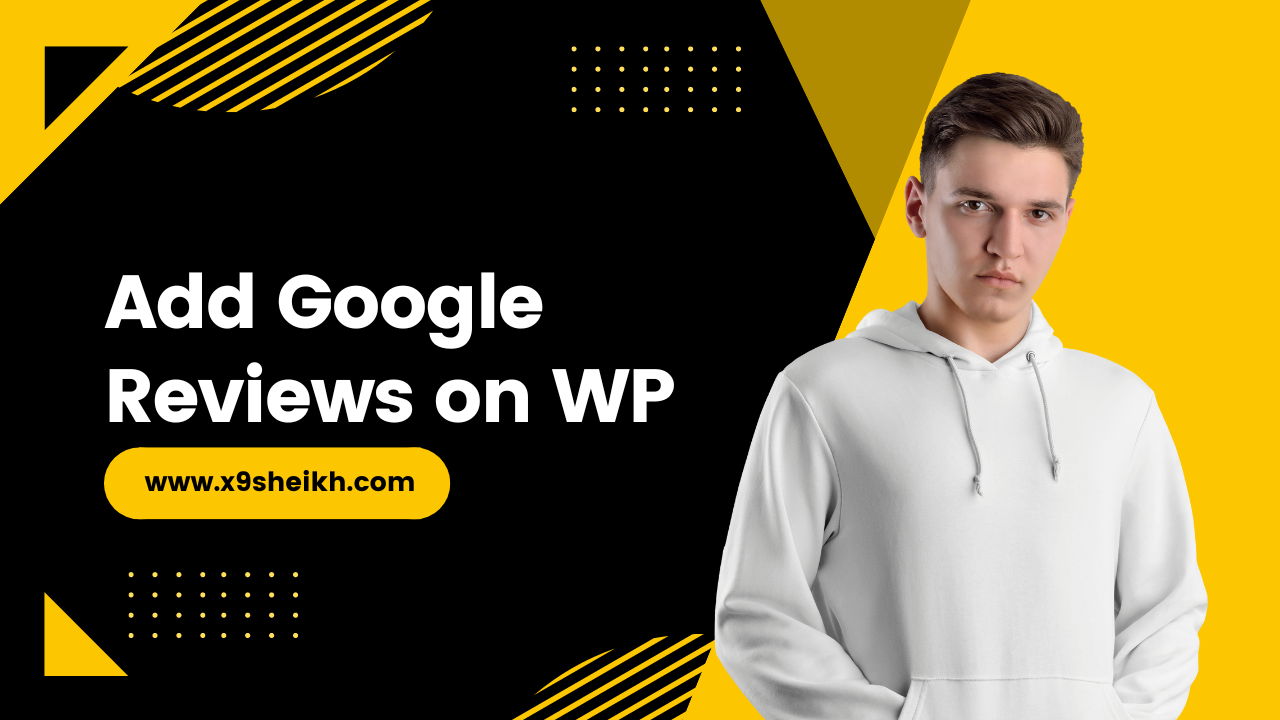Home » How to Add Google Reviews to Your WordPress Website | wordpress
How to Add Google Reviews to Your WordPress Website | wordpress
How to Add Google Reviews to Your WordPress Website
One of the most common reasons for a slow Word
Adding Google reviews to your WordPress website is a great way to build trust with potential customers and show off your happy customers. Google reviews can also help improve your SEO. Here’s a step-by-step guide on how to add Google reviews to your WordPress website.
Press website is that you haven’t updated WordPress, your theme, or your plugins in a while. Each new version of WordPress usually comes with performance improvements and security enhancements that can help speed up your website. Theme and plugin developers also regularly release new versions of their products that are faster and more efficient than older versions. So if you’re running an outdated version of WordPress, your theme, or any plugins, that could be one reason why your website is slow.
Table of Contents
- Install the WP Business Reviews plugin. You can find it by searching for “WP Business Reviews” in the WordPress plugin repository or by going to https://wordpress.org/plugins/wp-business-reviews/.
- Once the plugin is installed and activated, go to Settings > WP Business Reviews in your WordPress dashboard.
- In the WP Business Reviews settings, click on the Add New Review Site tab.
- Enter “Google” in the Name field and select “Google My Business” from the dropdown menu next to Type of Review Site. Then click the Save Changes button.
- Next, you’ll need to connect your Google My Business account to the WP Business Reviews plugin. To do this, click on the Authenticate with Google button in the Google section of the review sites tab.
- On the next screen, you’ll be asked to allow WP Business Reviews access to your Google account. Click on the Allow button.
- Once you’ve allowed access, you’ll be taken back to theWP Business Reviews settings page where you should now see a green Connected status next to Google My Business.
- The final step is to add the Google reviews widget to your website. To do this, go to Appearance > Widgets in your WordPress dashboard and add the WP Business Reviews widget to one of your sidebars or other widget areas.
- That’s it! You’ve successfully added Google reviews to your WordPress website!
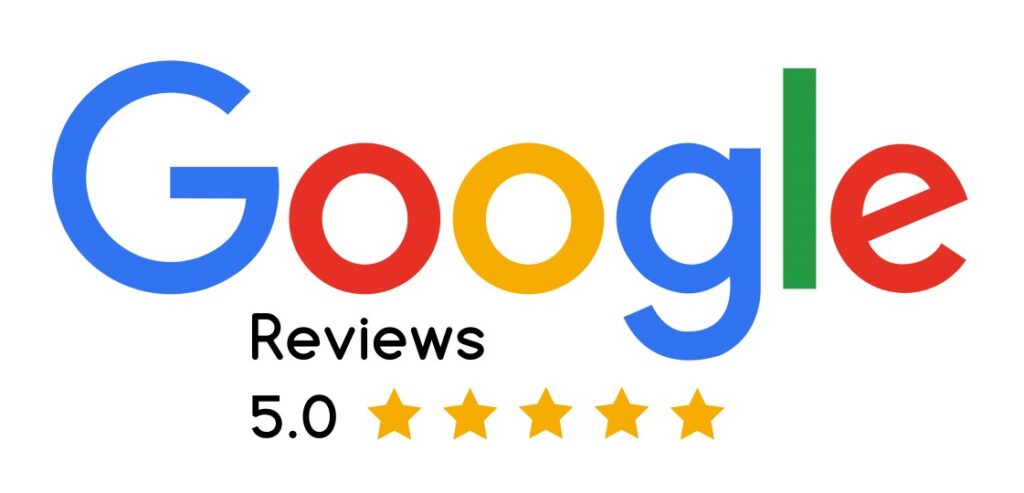
Why Embed Google Reviews On WordPress Using Taggbox?
Google reviews play an important role in any business. Good Google reviews can help you attract new customers, while bad ones can dissuade potential customers from doing business with you.
One of the best ways to showcase your Google reviews is to embed them on your WordPress website. This allows you to control how they’re displayed and ensures that potential customers see your positive customer feedback.
There are a few different ways to embed Google reviews on WordPress. In this post, we’ll show you how to do it using the Taggbox plugin.
Taggbox is a social media aggregation plugin that lets you collect, curate, and display social media content from multiple sources on your website. It’s perfect for displaying Google reviews because it includes a Google My Business reviews widget that makes it easy to collect and display your reviews. Plus, with Taggbox you can moderate your reviews to ensure only the positive ones are displayed.
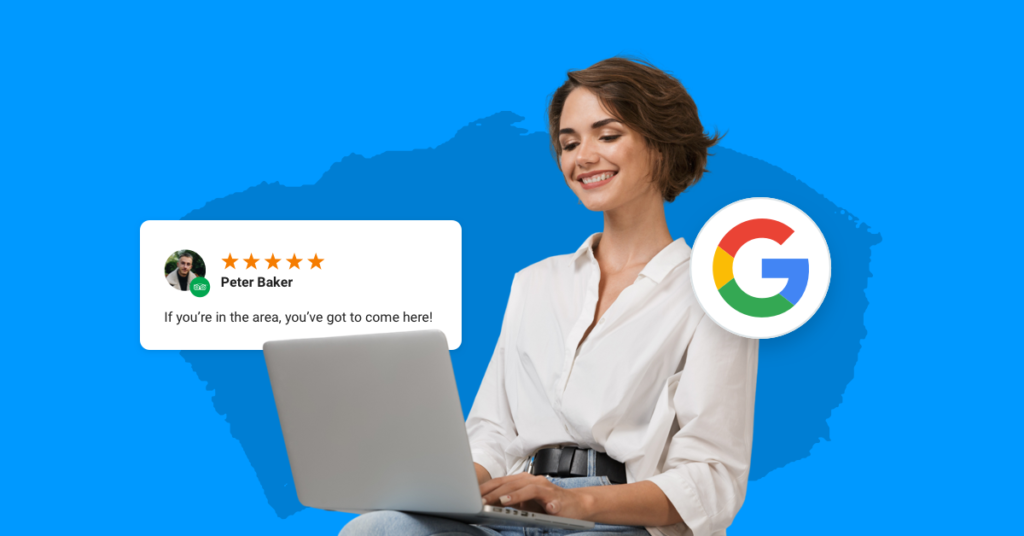
Here's how to embed Google reviews on WordPress using Taggbox:
- Install and activate the Taggbox plugin. You can get it for free from the WordPress plugin repository or by going to https://www.taggbox.com/.
- Once the plugin is activated, go to Taggbox > Settings in your WordPress dashboard and enter your license key. With the paid version of Taggbox, you’ll also need to enter your website URL so that the plugin can track how many sites you’re using it on.
- Next, you’ll need to create a Taggbox widget to display your Google reviews. To do this, go to Taggbox > Widgets and click on the Add New button.
- Give your widget a name (for example, “Google Reviews”) and select “Google My Business” from the dropdown menu next to Source. Then click on the Save changes button.
- On the next screen, you’ll need to connect your Google My Business account to Taggbox. To do this, click on the Authenticate with Google button in the Source section of the widget settings.
- On the following screen, you’ll be asked to allow Taggbox access to your Google account. Click on the Allow button.
- Once you’ve allowed access, you’ll be taken back to the widget settings where you should now see a green Connected status next to Google My Business.
- The final step is to add the widget to your website. To do this, go to Appearance > Widgets in your WordPress dashboard and add the Taggbox widget to one of your sidebars or other widget areas.
- That’s it! You’ve successfully added Google reviews to your WordPress website!
Taggbox is the best way to embed Google reviews on WordPress because it makes it easy to collect and display your reviews. Plus, with Taggbox you can moderate your reviews to ensure only the positive ones are displayed.
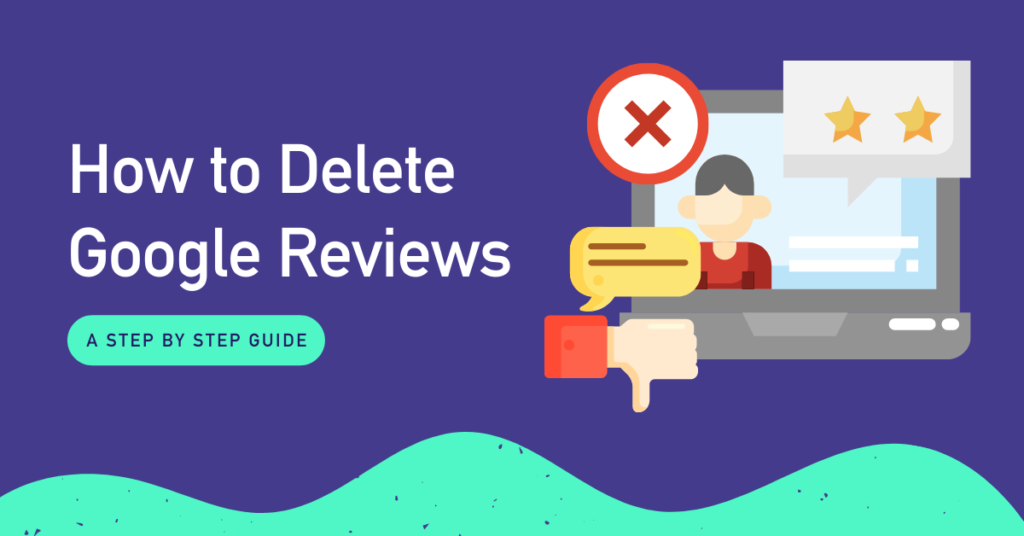
If you’re looking for a more comprehensive solution, Taggbox also offers a premium version that includes additional features like social media feed filters, multiple layout options, and support for over 20 social media networks.
To learn more about Taggbox, or to get started with the plugin, visit https://www.taggbox.com/.
Benefits Of Adding Google Reviews On WordPress Website
As we mentioned, adding Google reviews to your WordPress website can have a number of benefits. Here are a few of the most notable ones:
- Boosts Your SEO Rankings
- Increases Trust and credibility
- Helps You Attract New Customers
- Gives You Insights Into What People Are Saying About Your Business
- Encourages Customer Feedback
- Helps You Monitor Your Reputation
- And much more…
How Taggbox Can Help You In Adding Google Reviews On Your Website?
Taggbox is a social media aggregation plugin that lets you collect, curate, and display social media content from multiple sources on your website. It’s perfect for displaying Google reviews because it includes a Google My Business reviews widget that makes it easy to collect and display your reviews. Plus, with Taggbox you can moderate your reviews to ensure only the positive ones are displayed.
Get Started with Taggbox today and see the benefits for yourself! Visit https://www.taggbox.com/ to learn more.
Why Displaying Google Reviews Can Be Beneficial For Your Business?
Google reviews are one of the most important elements of your local SEO strategy. Google uses them to determine your business’s star rating, which is displayed in the search results. And, according to a recent study, 88% of consumers trust online reviews as much as personal recommendations.
If you want your business to be visible in the local search results, you need to make sure you have plenty of positive Google reviews. Fortunately, Taggbox makes it easy to collect and display your Google reviews on your website. With Taggbox, you can moderate your reviews to ensure only the positive ones are displayed, which can help boost your SEO rankings and attract new customers.
Where You Should Display Google Reviews
On Your WordPress Website
Google reviews can be displayed anywhere on your WordPress website. However, we recommend displaying them on your homepage or on a dedicated testimonials page. This will give potential customers an immediate sense of your business’s reputation and make them more likely to contact you.
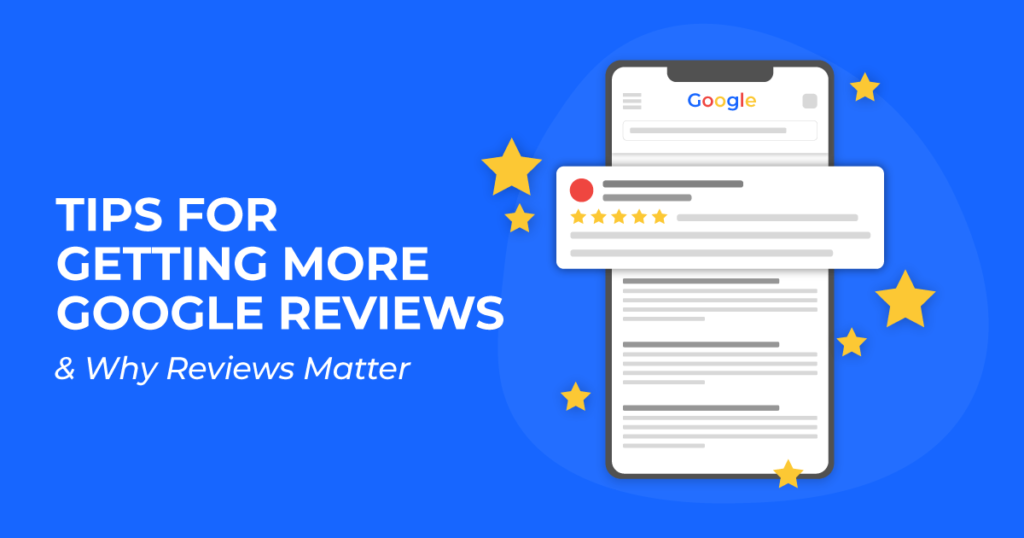
Google Reviews WordPress Plugin
Taggbox is the best Google reviews WordPress plugin because it makes it easy to collect and display your reviews. Plus, with Taggbox you can moderate your reviews to ensure only the positive ones are displayed.
If you’re looking for a more comprehensive solution, Taggbox also offers a premium version that includes additional features like social media feed filters, multiple layout options, and support for over 20 social media networks.
To learn more about Taggbox, or to get started with the plugin, visit https://www.taggbox.com/.
FAQ
The first step is to create or claim your Google My Business listing. Once you’ve done that, customers will be able to leave reviews for your business on Google.
Google My Business is a platform that lets businesses manage their online presence on Google. This includes things like creating a business listing, managing customer reviews, and more.
Google Reviews are customer reviews that are left for businesses on Google. These can be managed through Google My Business.
There are a few different ways to get more Google Reviews:
– Make it easy for customers to leave reviews by including a link to your listing in your email signature, on your website, or in your social media bios.
– Respond to all reviews, both positive and negative.
– Run a promotion or contest that encourages customers to leave reviews. For example, you could offer a discount to customers who leave a review. Just be sure to not offer anything of value in exchange for a review, as this violates Google’s terms of service.
– Ask happy customers to leave reviews when they’re in your store or office. This is one of the best ways to get more reviews since it doesn’t require much effort on the customer’s part.
If you find an abusive or inappropriate review, you can flag it for removal by Google. To do this, log into your Google My Business account and find the review in question. Then click on the flag icon next to the review and select the reason for why you’re flagging it. Google will then review the review and take appropriate action.
Yes! You can use the Taggbox plugin to easily embed your Google reviews on your WordPress website. Taggbox makes it easy to collect and display your reviews, and even lets you moderate them to ensure only the positive ones are displayed. Plus, with the premium version of Taggbox, you can get even more features like social media feed filters, multiple layout options, and support for over 20 social media networks.
To learn more about Taggbox, or to get started with the plugin, visit https://www.taggbox.com/.
No, Google reviews do not expire. However, they can be removed if they violate Google’s terms of service. For example, reviews that are fake, spammy, or contain offensive content will be removed. So if you’re looking to keep your Google reviews around for the long haul, make sure they’re high-quality and relevant.
There are a few benefits of Google Reviews:
– Reviews can help improve your local SEO.
– They provide social proof that can help increase conversion rates.
– They give you valuable insights into what customers think about your business.
– And they can help you build better relationships with your customers.
Conclusion:
Google reviews are a great way build trust with potential customers and show off your happy customers! Adding Google reviews is easy using the WP Business Review plugin for WordPress websites! Simply install and activate the plugin, then follow these steps: 1) In the WP Business Review settings, click on the Add New Review Site tab; 2) Enter “Google” in name field; 3) Select “Google My Business” from dropdown; 4) Click Save Changes Button; 5) Click Authenticate w/Google Button; 6) Allow Access; 7) Go To Appearance > Widgets; 8) Add WP Business Review Widget; 9) That’s it! You’ve successfully added google reviewS!
Do you want to add google reviews on your WordPress website?
Adding google reviews to your WordPress website can be a great way to build trust and credibility with potential customers. Google reviews are a powerful form of social proof, and they can help increase your website’s conversion rate. In addition, google reviews can help you rank higher in search engine results pages. If you’re not sure how to add google reviews to your WordPress website, I offer a service that can help. I’ll add the google review widget to your website, and I’ll also configure it to display your most recent reviews. Contact me today to learn more about how I can help you add google reviews to your WordPress website.