Home » How to Optimize Your WordPress Website for SEO | wordpress
How to Optimize Your WordPress Website for SEO | wordpress
If you own a WordPress website, it’s important to make sure you’re doing everything you can to optimize it for search engine ranking. One of the most important aspects of SEO is choosing the right keywords and then incorporating those keywords into your website content in a way that is both natural and effective. In this blog post, we’ll show you how to choose the right keywords for your WordPress website and then how to add them to your site in a way that will help you rank higher in search results.
Table of Contents
Why Keywords are Important for SEO?
Keywords are important for SEO because they are one of the main ways that search engines determine what your website is about. When you choose the right keywords and then use those keywords throughout your website content, you’re telling search engines what your website is about and therefore making it more likely that your site will show up in search results when someone types in a relevant keyword or phrase.
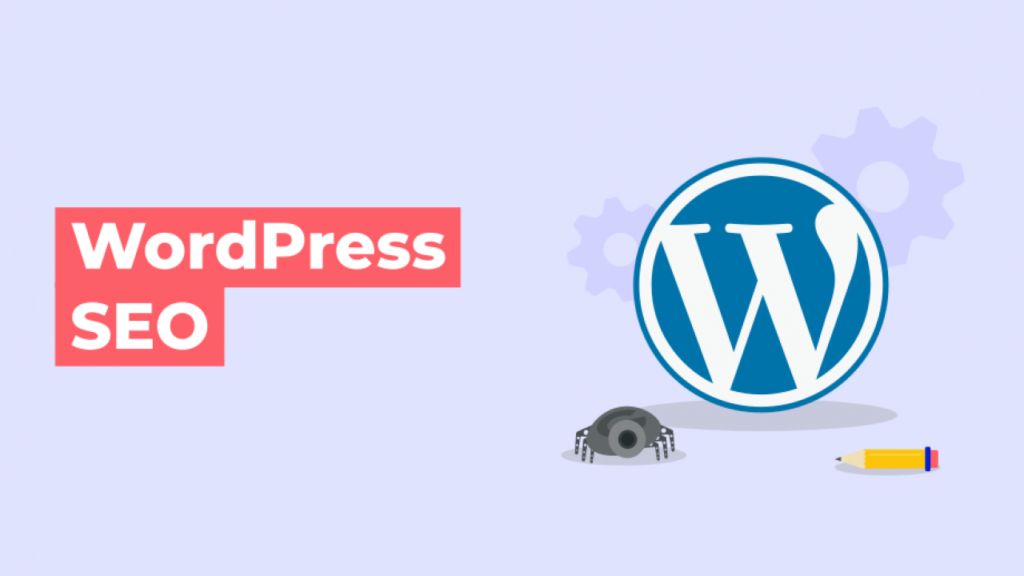
Why Adding Keywords and Meta Descriptions in WordPress Is Worth It?
If you’re not already using keywords and meta descriptions on your WordPress website, then you’re missing out on an important opportunity to improve your SEO. Adding keywords and meta descriptions is a good way to tell search engines what your website is about, but it’s also a good way to improve the click-through rate (CTR) of your website. CTR is the percentage of people who see your website in the search results and then click on it. The higher your CTR, the better, because it means that more people are finding your website useful and relevant.
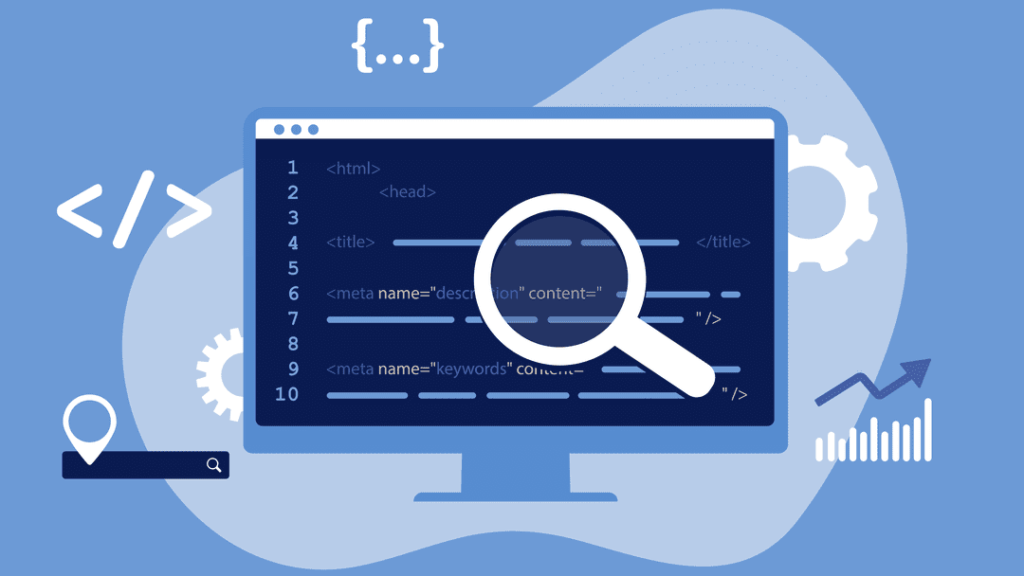
How to Optimize Your WordPress Website for SEO?
Now that we’ve discussed why keywords and meta descriptions are important, let’s talk about how you can optimize your WordPress website for SEO.
Now that we’ve discussed why keywords and meta descriptions are important, let’s talk about how you can optimize your WordPress website for SEO.
1- Choose the right keywords
The first step in optimizing your WordPress website for SEO is to choose the right keywords. When choosing keywords, you want to think about what terms or phrases people are likely to search for when they’re looking for a website like yours. There are a few different ways to research keywords, but one of the easiest is to use a free keyword research tool like Google AdWords Keyword Planner.
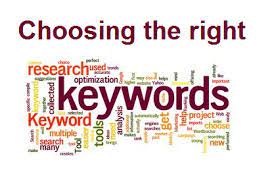
2- Incorporate keywords into your content
Once you’ve chosen the right keywords, it’s time to start incorporating them into your content. You want to make sure that you’re using your keywords in a way that sounds natural and not forced. One way to do this is to use what’s called “latent semantic indexing” (LSI) keywords. LSI keywords are related terms or phrases that help search engines better understand the content on your website. For example, if you’re writing a blog post about how to optimize your WordPress website for SEO, some LSI keywords could be “WordPress SEO,” “search engine optimization,” or “SEO tips.”
3- Add keyword-rich titles and descriptions
In addition to incorporating keywords into the body of your content, you also want to make sure you’re including them in your titles and descriptions. Titles and descriptions are what people see when your website shows up in the search results, so it’s important to make them keyword-rich and descriptive. This will not only help improve your CTR, but it will also help you rank higher in the search results.
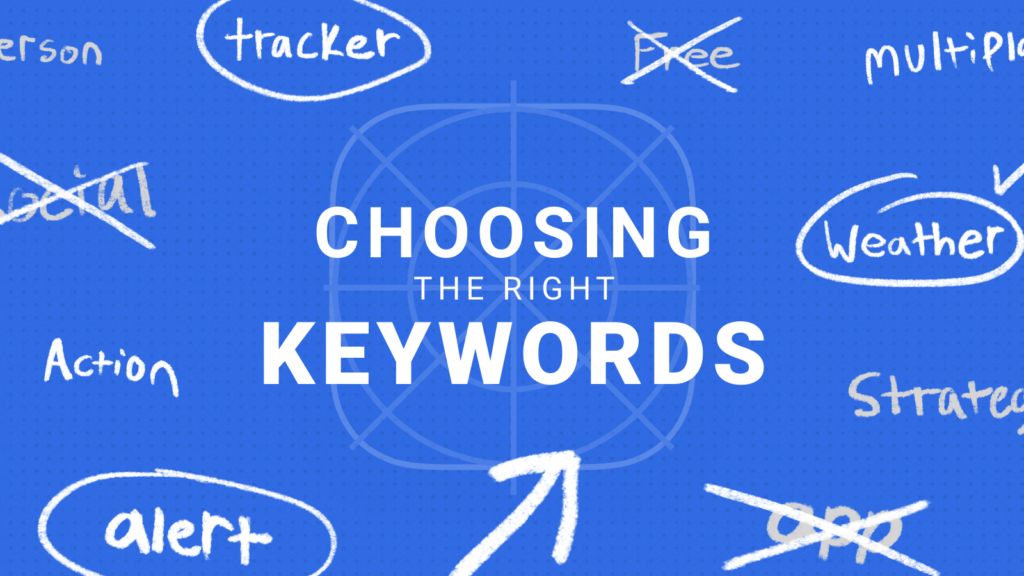
4- Use WordPress plugins to help with SEO
Finally, one of the best ways to optimize your WordPress website for SEO is to use WordPress plugins. There are a number of great plugins that can help with everything from optimizing your website’s titles and descriptions to adding LSI keywords to your content. Some of our favorites include Yoast SEO, All in One SEO Pack, and WP Meta SEO.
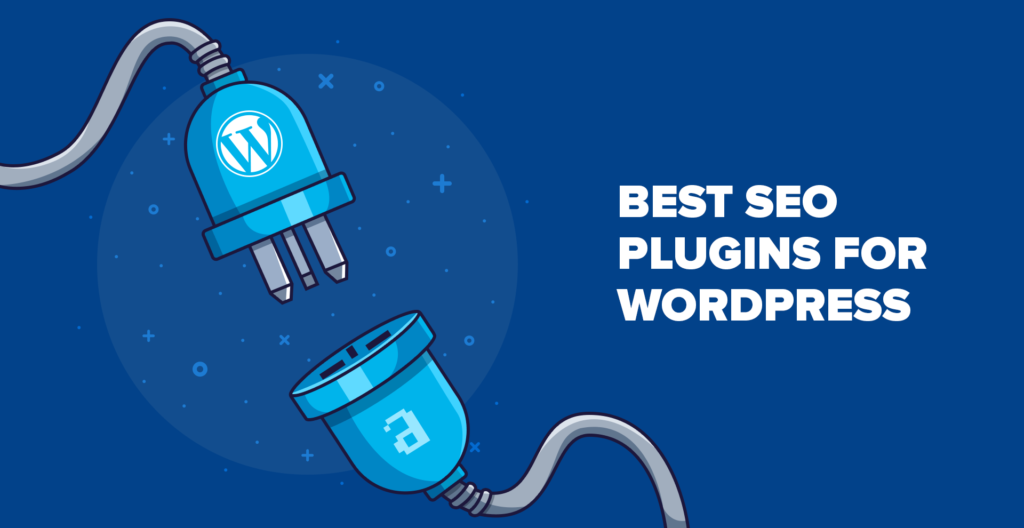
5- Monitor your progress
As you implement these various SEO strategies on your WordPress website, it’s important to monitor your progress over time. You can do this by using Google Analytics to track your website’s traffic and see how it changes after you’ve made SEO-related changes. You can also use Google Search Console to see how your website is performing in the search results. This is a great way to troubleshoot any issues and make sure that your website is as optimized as possible.
By following these simple SEO tips, you can make sure that your WordPress website is properly optimized for search engines. This will help you attract more visitors to your website and improve your chances of ranking higher in the search results.
Why Keywords and Meta Descriptions Matter?
Before we get into the nitty-gritty of how to add keywords and meta descriptions to your WordPress website, let’s take a step back and talk about why they matter in the first place.
Simply put, keywords are the words and phrases that searchers use when they’re looking for something online. For example, if someone is looking for a new pair of shoes, they might type something like “shoes” or “women’s shoes” into a search engine. These are called “keywords.”
As a business owner or website manager, it’s important to carefully select the keywords you want to target. That’s because these keywords will help determine which SERPs your website appears in. If you choose relevant, high-traffic keywords, there’s a good chance your website will rank higher in SERPs. As a result, you’ll get more traffic and possibly even more customers or conversions!
Meta descriptions are the short summaries that appear beneath each listing in a SERP. They give searchers a brief overview of what they can expect to find on your website if they click through. Meta descriptions don’t directly impact your website’s ranking in SERPs, but they can influence whether or not searchers click through to your website. So it’s important to make sure your meta descriptions are interesting, accurate, and free of any typos!
Now that we’ve talked about why keywords and meta descriptions are important, let’s move on to how you can add them to your WordPress website.
How to Add Keywords and Meta Descriptions in WordPress
There are a few different ways you can add keywords and meta descriptions to your WordPress website. We’ll walk you through two of the most common methods below
Method 1: Use a WordPress SEO Plugin
The easiest way to add keywords and meta descriptions to your WordPress website is by using a WordPress SEO plugin. We recommend using the Yoast SEO plugin, which is a popular and free option. Once you’ve installed and activated the plugin, you can begin adding keywords and meta descriptions to your website’s pages and posts. Simply click on the “Edit Snippet” button beneath each page or post and then enter your desired keyword(s) into the “Focus Keyword” field. Beneath that, you’ll see a text editor where you can write your meta description. Be sure to keep it under 155 characters so it doesn’t get cut off in SERPs! Once you’re finished, click the “Publish” or “Update” button to save your changes.
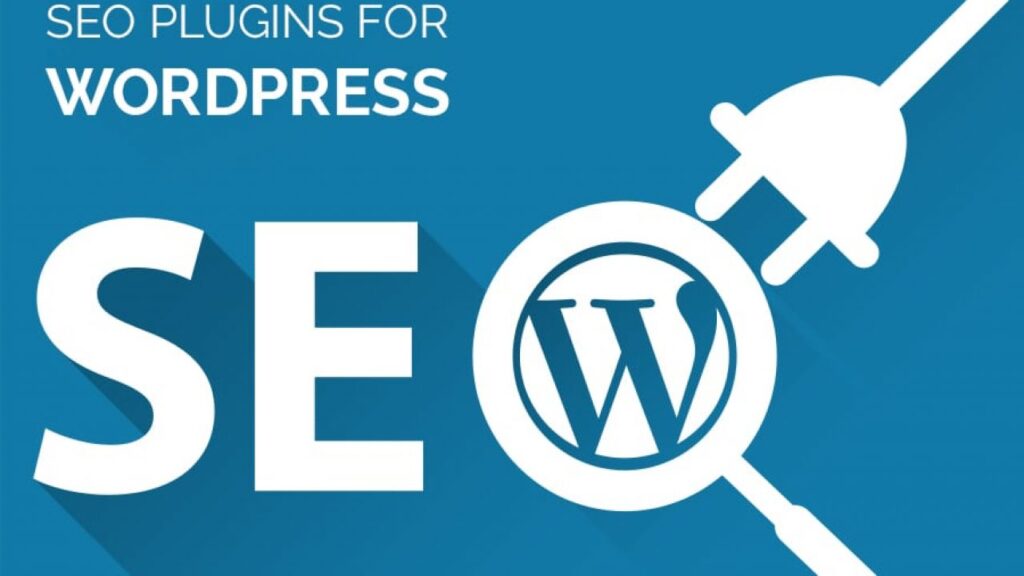
Method 2: Edit Your Theme's Code
If you’re not using a WordPress SEO plugin, you can still add keywords and meta descriptions to your website by editing your theme’s code. First, you’ll need to open the header.php file in your theme’s directory. Once you’ve done that, you’ll see the <head> section of code. This is where you’ll add your keywords and meta descriptions.
To add a keyword, simply find the <meta> tag that contains the “name=keywords” attribute and then add your desired keyword(s) to the “content” attribute. For example, if your target keyword is “shoes,” you would add it like this:
<meta name="keywords" content="shoes">
To add a meta description, find the tag that contains the “name=description” attribute and then add your desired meta description to the “content” attribute. Remember to keep it under 155 characters! For example, if your meta description is “Find the perfect pair of shoes at our website,” you would add it like this:
<meta name="description" content="Find the perfect pair of shoes at our website.">
Once you’ve added your keywords and meta descriptions, be sure to save your changes. That’s it! You’ve now successfully added keywords and meta descriptions to your WordPress website.
how to add keywords and meta description to website wordpress with all in one seo?
If you’re using the All in One SEO Pack plugin, you can add keywords and meta descriptions to your website by going to the “General Settings” page and scrolling down to the “Home Page Settings” section. From there, simply enter your desired keyword(s) into the “Keywords” field and your meta description into the “Description” field. Once you’re finished, click the “Update Options” button to save your changes. That’s it! You’ve now successfully added keywords and meta descriptions to your WordPress website.
Enable Meta Keywords Support in All in One SEO Pack?
If you want to use the All in One SEO Pack plugin to add keywords to your website, you first need to enable meta keywords support. You can do this by going to the “General Settings” page and scrolling down to the “Advanced Settings” section. Next, find the “Meta Keywords” setting and select the “Enabled” option. Once you’ve done that, click the “Update Options” button to save your changes. You can now begin adding keywords to your website.
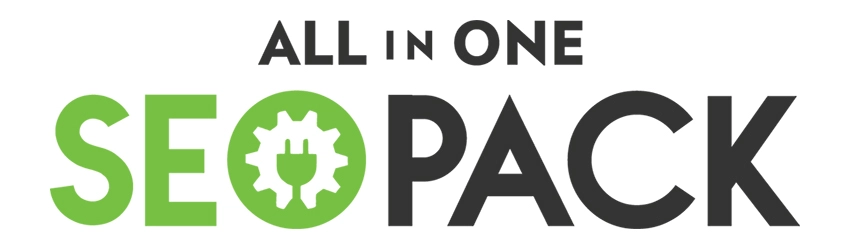
How to Add Meta Keywords in WordPress with All in One SEO Pack?
Once you’ve enabled meta keywords support, you can start adding keywords to your WordPress website. To do this, simply go to the “Edit Post/Page” screen for the post or page you want to add keywords to. Scroll down to the “All in One SEO Pack” section and enter your desired keyword(s) into the “Keywords” field. Once you’re finished, click the “Update” or “Publish” button to save your changes. That’s it! You’ve now successfully added keywords to your WordPress website.
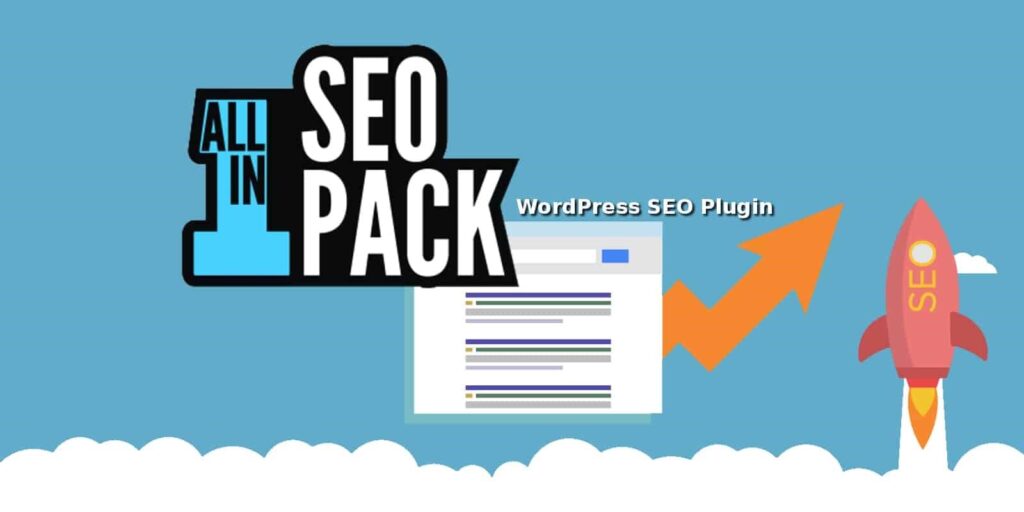
How to Add Meta Descriptions in WordPress with All in One SEO Pack:
Adding meta descriptions with the All in One SEO Pack plugin is just as easy as adding keywords. Simply go to the “Edit Post/Page” screen for the post or page you want to add a meta description to. Scroll down to the “All in One SEO Pack” section and enter your desired meta description into the “Description” field. Once you’re finished, click the “Update” or “Publish” button to save your changes. That’s it! You’ve now successfully added a meta description to your WordPress website.
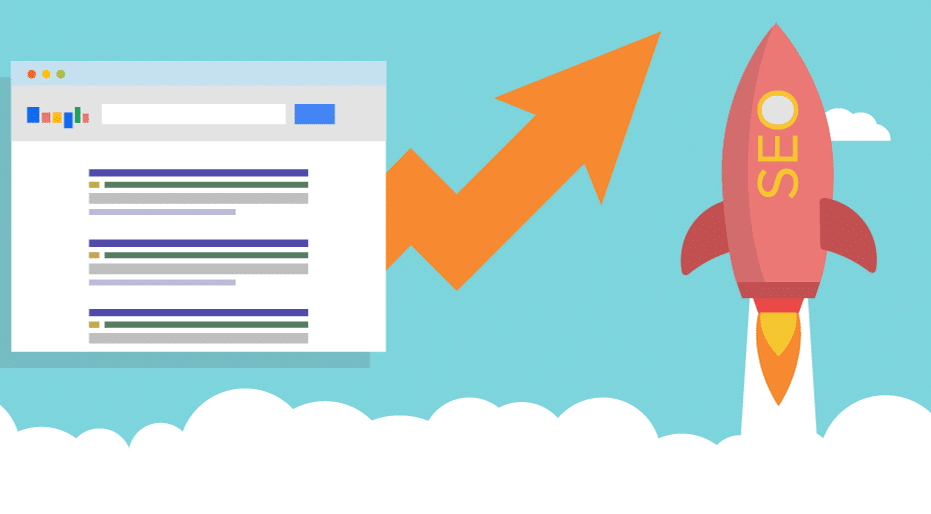
Write the article about Using All in One SEO’s Dynamic Tags in Your Meta Descriptions
If you’re using the All in One SEO Pack plugin, you can take advantage of its dynamic tags feature to create unique and relevant meta descriptions for your website. Dynamic tags are placeholder tags that are replaced with actual content when a post or page is displayed. For example, you can use the %%title%% dynamic tag to insert the title of a post into its meta description.
To use dynamic tags in your meta descriptions, simply go to the “General Settings” page and scroll down to the “Home Page Settings” section. Next, find the “Description” field and enter your desired meta description using dynamic tags. For example, if you want your meta description to say “This is %%title%%,” you would enter it as follows:
This is %%title%%.
Once you’re finished, click the “Update Options” button to save your changes. That’s it! Your meta descriptions will now be generated dynamically using the content of your posts and pages.
()[]{}|\^$*+?.-=_`~!
Using All in One SEO’s Dynamic Tags in Your Meta Descriptions
If you’re using the All in One SEO Pack plugin, you can take advantage of its dynamic tags feature to create unique and relevant meta descriptions for your website. Dynamic tags are placeholder tags that are replaced with actual content when a post or page is displayed. For example, you can use the %%title%% dynamic tag to insert the title of a post into its meta description.
To use dynamic tags in your meta descriptions, simply go to the “General Settings” page and scroll down to the “Home Page Settings” section. Next, find the “Description” field and enter your desired meta description using dynamic tags. For example, if you want your meta description to say “This is %%title%%,” you would enter it as follows:
This is %%title%%.
How to Add Keywords and Meta Descriptions in WordPress with Yoast SEO
If you’re using the Yoast SEO plugin, you can add keywords and meta descriptions to your WordPress website by going to the “Edit Post/Page” screen for the post or page you want to optimize. Scroll down to the “Yoast SEO” section and click on the “Focus keyword” tab. From there, simply enter your desired keyword(s) into the “Focus keyword” field and your meta description into the “Meta description” field. Once you’re finished, click the “Update” or “Publish” button to save your changes. That’s it! You’ve now successfully added keywords and a meta description to your WordPress website.
How to Choose the Right Keywords for Your WordPress Website
If you’re using the Yoast SEO plugin, you can add keywords and meta descriptions to yourAV WordPress website by going to the “Edit Post/Page” screen for the post or page you want to optimize. Scroll down to the “Yoast SEO” section and click on the “Focus keyword” tab. From there, simply enter your desired keyword(s) into the “Focus keyword” field and your meta description into the “Meta description” field. Once you’re finished, click the “Update” or “Publish” button to save your changes. That’s it! You’ve now successfully added keywords and a meta description to your WordPress website.
How to Add Keywords and Meta Descriptions to Your WordPress Website
Once you’ve chosen the right keywords, it’s time to start adding them to your WordPress site. You can do this by adding them to your page titles, header tags, meta descriptions, and throughout the body of your content. It’s important not to overdo it with keywords, however, as this can result in something called “keyword stuffing” which will hurt your SEO rather than help it. A good rule of thumb is to keep your keyword density around 1-2%. This means that if your page has 100 words on it, you should only be using 1-2 of those words as keywords.
Adding keywords and meta descriptions to your WordPress website is a great way to improve your site’s SEO and help potential customers find your business online. By taking the time to choose the right keywords and then incorporating those keywords into your site content, you can ensure that your business shows up in search results when potential customers are looking for businesses like yours. So what are you waiting for? Start optimizing your WordPress site today!
FAQ
You can add keywords to your WordPress website by adding them to your page titles, header tags, meta descriptions, and throughout the body of your content. It’s important not to overdo it with keywords, however, as this can result in something called “keyword stuffing” which will hurt your SEO rather than help it. A good rule of thumb is to keep your keyword density around 1-2%.
You should use a maximum of 2-3 keywords per page on your WordPress website. Any more than that and you run the risk of keyword stuffing, which can actually hurt your SEO.
A meta description is a short piece of text that describes a page’s content. Meta descriptions are used by search engines to help potential customers find your site when they are searching for businesses like yours.
If you’re using the Yoast SEO plugin, you can add a meta description to your WordPress website by going to the “Edit Post/Page” screen for the post or page you want to optimize. Scroll down to the “Yoast SEO” section and click on the “Focus keyword” tab. From there, simply enter your desired keyword(s) into the “Focus keyword” field and your meta description into the “Meta description” field. Once you’re finished, click the “Update” or “Publish” button to save your changes. That’s it! You’ve now successfully added a meta description to your WordPress website.
Ideally, your meta description should be between 150-160 characters. This is because Google typically displays the first 155-160 characters of a page’s meta description in its search results.
In addition to adding keywords and meta descriptions to your site, there are a number of other things you can do to improve your WordPress website’s SEO. These include optimizing your images, using Google Analytics, and creating a sitemap. For more tips on how to improve your WordPress site’s SEO, check out this article.
Conclusion:
Choosing the right keywords and then adding them to your WordPress website is an important part of any SEO strategy. By taking the time to do keyword research and then incorporating those keywords into your site content, you can ensure that potential customers will be able to find your business online when they’re searching for businesses like yours. So what are you waiting for? Start optimizing your WordPress site today!
Do you need any help regarding on-page seo or off page seo?
on-page SEO is the practice of optimizing individual web pages to rank higher and earn more relevant traffic in search engines. on page optimization refers to both the content and HTML source code of a page that can be optimized, as opposed to off-page SEO which refers to links and other external signals.
One common on-page SEO practice is optimizing title tags for greater click-through rates. Title tags are the brief descriptions that appear in SERPs (search engine results pages). They are also what appears in the tab of your browser when you open a new page. Because title tags are such an important part of on-page SEO, it’s important to get them right. Keep in mind that the most effective title tags are those that are brief, clear, and descriptive. Another on-page optimization tactic is to use keyword-rich meta descriptions. Meta descriptions are the short paragraphs that appear under titles in SERPs. Although they don’t have a direct impact on rankings, meta descriptions can influence click-through rates.
If you’re looking to improve your on-page SEO, then consider optimizing your title tags and meta descriptions. These two tactics can help you earn more clicks and drive more traffic to your website. And if you need any help regarding on page seo or off page seo for your wordpress website then feel free to contact me. I will help you out with the best I can. Thank You.

